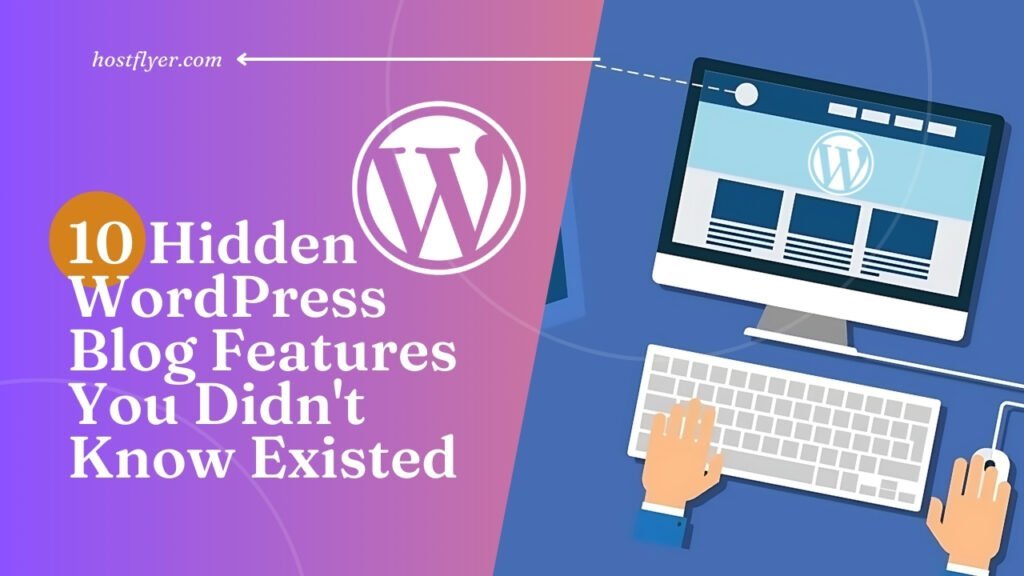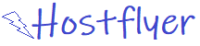WordPress is not just a blog building platform; it is a strong content management system, offering many more features than many of its users are likely to use. So, assuming you are an initiated player in this world of WordPress blogging, you are already familiar with basic functionalities. However, there are some hidden gems within the system that can help in making your blogging experience more enhanced and workflow simplified. These lesser-known features, ranging from built-in tools to cool tricks, make your blog strong and user-friendly.
Enhanced Block Editor Capabilities
In WordPress 6.6.1, it has brought the Block Editor into its default nomenclature as a game-changer in the content creation process. It is not only restricted to stacking blocks of text and images; it has access to a number of hidden features to amplify your work in content development. For example, you get more advanced block settings for making spacing adjustments or adding your custom CSS or even saving blocks for use as pieces to be re-used. This allows for complex layouts to be designed and saved for later use in the creation of content.
The block editor even allows you to add proper alignment and customizations to the blocks, such as dragging and dropping other blocks to reorder them, grouping multiple blocks into one using the “Group” block, or adding special styles to individual blocks. All of these can be done without requiring additional plugins, enhancing the creation of more complex content that still looks professional.
Customizing the Admin Toolbar
The admin toolbar generally sticks to the top of the WordPress dashboard and is really abused for your workflow. However, you can customize it to make it serve your needs as well. It comes with a series of links relative to your website management but it allows you to add or remove things based on your preference. For example, you can include quick links to certain settings, pages you frequently use, or even external tools.
Customization of the admin toolbar might be done using certain plugins such as “Admin Menu Editor” or “Toolbar Extras.” From here on, you could add your own customized links and modify existing ones. They even let you delete items you may consider unwanted. This customizes how one uses the WordPress backend to personal needs.
Using Built-In Shortcuts
WordPress comes with a whole array of keyboard shortcuts that would speed the blogging process significantly. For example, using “Alt + Shift + M” in the Block Editor will open a block inserter, and “Alt + Shift + N” will add a new block. These keyboard shortcuts might enable people to accomplish several tasks without actually having to move the mouse across the screen.
Besides editor shortcuts, WordPress gives shortcuts that actually help one in managing posts and pages. For example, saving a draft uses “Ctrl + S”, previewing a post uses “Ctrl + P”, and updating a post uses “Ctrl + U”. Letting yourself absorb all these shortcuts can really help one optimize productivity and simplify the workflow of the blogging process.
Also Read: How to Ensure Your WordPress Site Security with Regular Audits!
Advanced Media Library Features
The WordPress Media Library might only seem like an uploads and media management container, but inside it are many hidden gems that can change just how you organize and use media files. For example, the library is already equipped with built-in search and filter functions to help locate one specific image or file. You can even order media items according to date, type, and even file size.
Another cool feature is that you can “Image Editor” inside the Media Library crop, rotate, and resize your pictures. So, therefore, there is no need for any other kind of image editing software, which means that preparing media for your blog will take a lot less time.
Utilizing Post Revisions
Post revisions is one of the robust features offered in WordPress in which you can track down the changes made on your posts. For each updated post, WordPress saves a revision so you may revert to earlier versions of the post in case you want to. This is quite useful when you wish to undo changes or recover content accidentally deleted.
There’s also “Revisions,” which are visible in the post editor, where you may look at your revisions and control them by version comparison or by restoring an old version before you delete it to make space in your database. And there’s no danger of losing the content that you may want to revert to later down the road.
Hidden Widgets for Extra Functionality
Another nice feature WordPress offers is the notion of hidden widgets: this improves your blog with extra functionality. For example, “Archives”-widget with the option of presenting a list of your former entries which have been registered over different dates or a “Categories” widget, helping a visitor navigate along categories.
Along with these, there are many other widgets that may not be that common or frequently used-for instance, “Meta,” which contains login links and site information, and “RSS” widget, which offers recent posts from an RSS feed. Finding these additional widgets might just be the thing that can help you optimize and improve your blog’s functionality while giving better value to the readers.
Gutenberg’s Block Patterns
Gutenberg offers use of predefined layouts of content called “Block Patterns,” and you can make use of these patterns for your posts and pages, which can save you a lot of time and will also add it up to aesthetically pleasing content without having to design each one.
Block patterns are edited, then saved for later use as a pattern. They can be accessed from the “Patterns” tab of the inserter. This is really helpful if one is aiming at uniformity in the design of their blog and reducing the amount of work in creating content.
Also Read: How to Instantly Boost Your WordPress Blog Traffic with These Tips?
WordPress Transients API
The Transients API is a feature in WordPress not many developers know. With this, developers can store data temporarily in the database. That is very good for caching and performance-improving purposes, especially on data frequently changing, like other methods that are costly to generate.
For example, you may use transients to cache results of more complex queries or for storing temporary data that is expensive to calculate. Transients API allows you to simply and easily handle temporary data and boost your site’s performance in real time.
Built-In Site Health Check
WordPress also offers a built-in Site Health tool, which keeps you up to date with monitoring and improving the performance and security of your site. The tool gives an overall report on the health status of your site and offers recommendations for further enhancements in performance, security, and site management.
You can locate the Site Health tool under the “Tools” section in the WordPress dashboard as “Site Health.” There, you find extensive diagnostic information and actionable recommendations for keeping your site in top shape.
User Role Management Tools
Controlling user roles and permissions is an important thing to maintain security and functionality on your WordPress site. WordPress provides you with a set of tools for managing user roles, and it allows you to make customizations by creating new ones.
Plugins like “User Role Editor” let you very precisely define and handle user capabilities, determine who can access what part of the WordPress backend, edit which content, or do some administrative tasks. Proper rights management for user roles will ensure your site will remain secure and well-organized.
Also Read: How to Create a Viral Post on Your WordPress Blog?
FAQs
What are the advantages of using WordPress’s hidden features?
WordPress’s hidden features increase your blogging efficiency, enhance site functionality, and smooth workflow. They provide advanced customization, improved content management, and more tools that can make your blogging experiences more productive and fun.
How to access and customize the admin toolbar?
You might customize your admin toolbar with some additional plugins, such as “Admin Menu Editor” or “Toolbar Extras.” They have some examples: to create a new toolbar item or delete it on its place.
Which folder can I use for all attachments?
All attachment folders are located inside “wp-content/uploads”, namely “wp-content/uploads/y/your blog/year of publication”.
What are block patterns, and how might they help?
Block patterns are pre-made designs in the Gutenberg Block Editor. They will allow you to create good-looking content relatively quickly. That saves time- they give you ready to go designs that can then be tailored to your needs.
How does the Transients API make a site load faster?
The Transients API allows for the storing of transients on the database-this can lead to a reduction of the amount of load on your server as well as an increase in the performance of the site, by caching such frequently used or resource-intensive data.