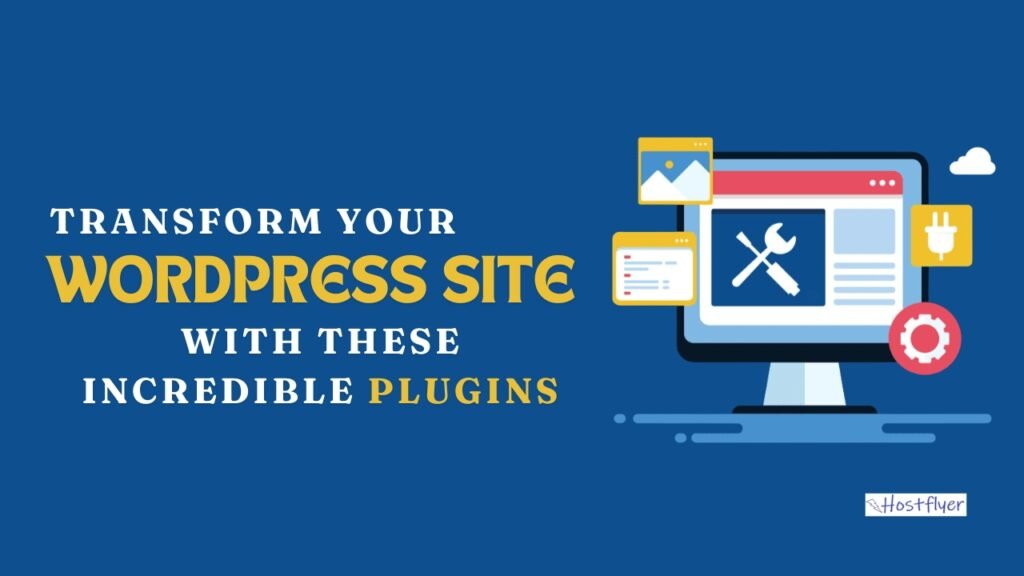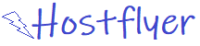In the ever-evolving world of WordPress, choosing the right plugins is crucial for enhancing your website’s functionality, performance, and user experience. With thousands of plugins available, it can be overwhelming to pinpoint the essential ones that meet your needs. This comprehensive review delves into the top 10 WordPress plugins you can’t live without, exploring their features, benefits, and how they can revolutionize your website. Whether you’re a blogger, business owner, or developer, these plugins are designed to streamline your workflow and boost your site’s capabilities.
Yoast SEO
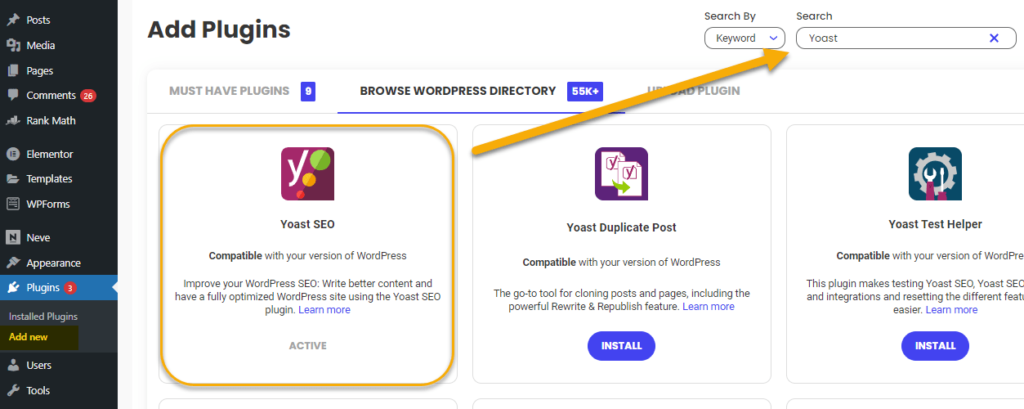
Yoast SEO stands as one of the most popular and comprehensive SEO plugins for WordPress. This plugin is designed to optimize your site’s visibility on search engines, making it easier for users to find your content. With Yoast SEO, you can manage meta tags, generate sitemaps, and analyze your content’s readability and SEO-friendliness.
Key Features:
- SEO Analysis: Yoast provides real-time feedback on your content’s SEO performance, offering suggestions to improve keyword usage and meta descriptions.
- Readability Check: The plugin evaluates your text’s readability, ensuring it’s engaging and easy to understand.
- XML Sitemaps: Automatically generates sitemaps to help search engines crawl and index your site more efficiently.
Benefits:
- Enhanced Visibility: By optimizing your content, Yoast helps increase your site’s chances of ranking higher in search results.
- User-Friendly: The plugin’s interface is intuitive, making it accessible even for beginners.
- Regular Updates: Yoast continuously updates its features to align with the latest SEO practices.
How to Use Yoast SEO:
- Install and Activate: Navigate to the WordPress dashboard, go to Plugins > Add New, and search for Yoast SEO. Click ‘Install Now’ and then ‘Activate.’
- Configure Settings: Follow the setup wizard to configure basic settings, such as site type and social media profiles.
- Optimize Content: While creating or editing a post, use the Yoast SEO meta box to analyze and optimize your content.
WP Rocket
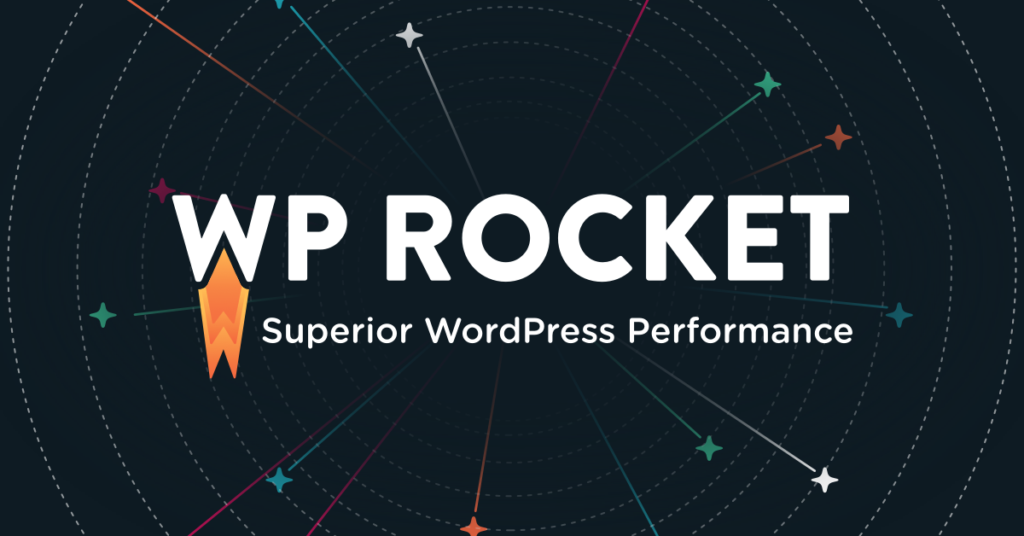
WP Rocket is a powerful caching plugin that enhances your WordPress site’s performance. By caching your site’s content, WP Rocket reduces load times and improves overall user experience. This plugin is ideal for those looking to boost site speed without extensive technical knowledge.
Key Features:
- Page Caching: Stores static versions of your pages to reduce server load and speed up page delivery.
- File Optimization: Minifies and concatenates CSS, JavaScript, and HTML files to reduce their size and improve loading times.
- Lazy Loading: Delays the loading of images until they are needed, speeding up initial page load times.
Benefits:
- Improved Performance: Significantly reduces page load times, which can lead to better user engagement and lower bounce rates.
- Easy Setup: WP Rocket is user-friendly and requires minimal configuration to get started.
- Compatibility: Works well with various themes and plugins, ensuring seamless integration with your existing setup.
How to Use WP Rocket:
- Install and Activate: Similar to Yoast SEO, go to Plugins > Add New, search for WP Rocket, and install and activate the plugin.
- Configure Settings: Access WP Rocket’s settings from the WordPress dashboard and adjust options such as caching, file optimization, and lazy loading.
- Test Performance: Use tools like Google PageSpeed Insights to monitor improvements in your site’s performance.
WooCommerce
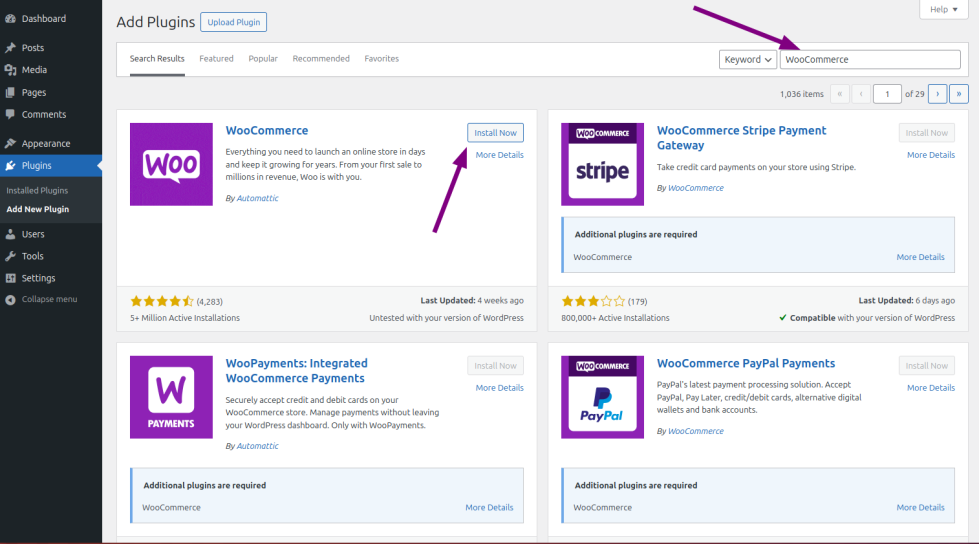
WooCommerce is the leading e-commerce plugin for WordPress, providing a robust platform to build and manage online stores. It offers extensive features for selling products, managing inventory, and processing payments.
Key Features:
- Product Management: Easily add, manage, and organize products with various options such as categories, tags, and attributes.
- Payment Gateways: Integrates with popular payment gateways like PayPal, Stripe, and Authorize.net to process transactions securely.
- Shipping Options: Configure shipping methods, rates, and zones to offer flexible delivery options for customers.
Benefits:
- Comprehensive E-commerce Solution: WooCommerce provides all the tools needed to run an online store, from product management to order fulfillment.
- Customizable: Offers a range of themes and extensions to tailor your store’s appearance and functionality.
- Scalable: Suitable for small shops and large enterprises alike, with options to expand as your business grows.
How to Use WooCommerce:
- Install and Activate: Go to Plugins > Add New, search for WooCommerce, and install and activate the plugin.
- Set Up Store: Follow the WooCommerce setup wizard to configure essential settings such as currency, payment methods, and shipping options.
- Add Products: Start adding products to your store, including descriptions, prices, and images.
Elementor
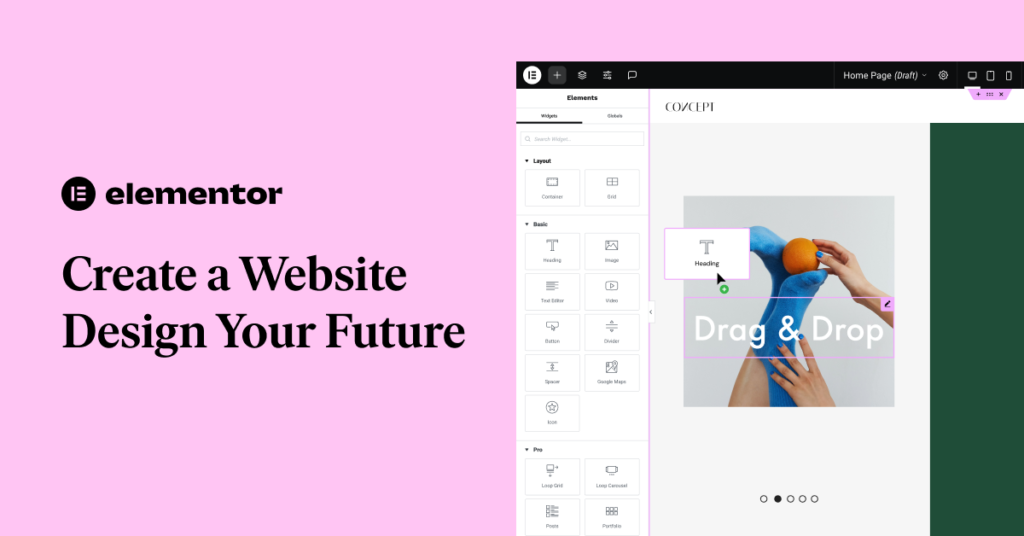
Elementor is a powerful drag-and-drop page builder that allows users to create stunning, custom page layouts without needing to code. This plugin is ideal for designing unique and visually appealing pages with ease.
Key Features:
- Drag-and-Drop Editor: Build pages using a simple drag-and-drop interface, making it easy to create complex layouts.
- Pre-Designed Templates: Access a library of professionally designed templates to jumpstart your page design process.
- Responsive Design: Ensure your pages look great on all devices with built-in responsive design controls.
Benefits:
- Flexibility: Offers a high level of customization, allowing you to design pages exactly as you envision.
- No Coding Required: Suitable for users with little to no coding experience, making it accessible for everyone.
- Fast Performance: Optimized for speed, ensuring that your custom designs don’t negatively impact page load times.
How to Use Elementor:
- Install and Activate: Go to Plugins > Add New, search for Elementor, and install and activate the plugin.
- Create a New Page: Click ‘Edit with Elementor’ to start building your page using the drag-and-drop editor.
- Customize Design: Use the various widgets and design options to customize your page layout and style.
Akismet Anti-Spam
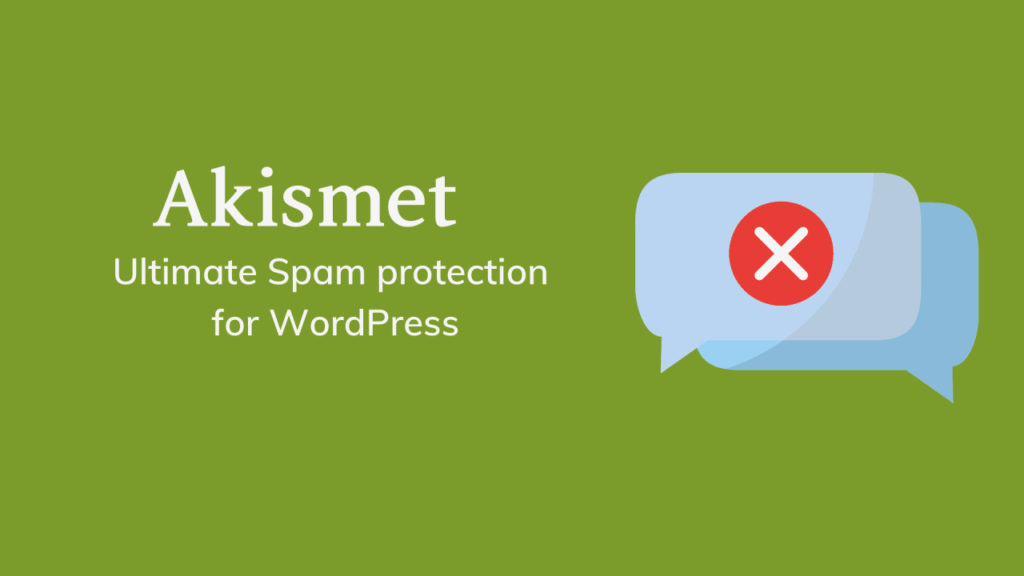
Akismet Anti-Spam is a popular plugin for filtering out spam comments and protecting your site from malicious content. It helps maintain the integrity of your site by preventing unwanted spam from cluttering your comment sections.
Key Features:
- Spam Detection: Automatically filters and blocks spam comments based on a global database of known spam sources.
- Comment Moderation: Allows you to review and manage flagged comments before they appear on your site.
- Statistics: Provides detailed statistics on the amount of spam detected and filtered.
Benefits:
- Protects Your Site: Keeps your comment sections free from spam, ensuring a better user experience for visitors.
- Easy to Use: Requires minimal setup and runs in the background, seamlessly integrating with your existing comment system.
- Effective Filtering: Leveraging a large database of spam sources, Akismet offers robust protection against a wide range of spam tactics.
How to Use Akismet Anti-Spam:
- Install and Activate: Search for Akismet in the Plugins section, install, and activate it.
- Configure API Key: Obtain an API key from the Akismet website and enter it in the plugin settings.
- Monitor Spam: Review the spam comments filtered by Akismet in the plugin’s dashboard.
Wordfence Security
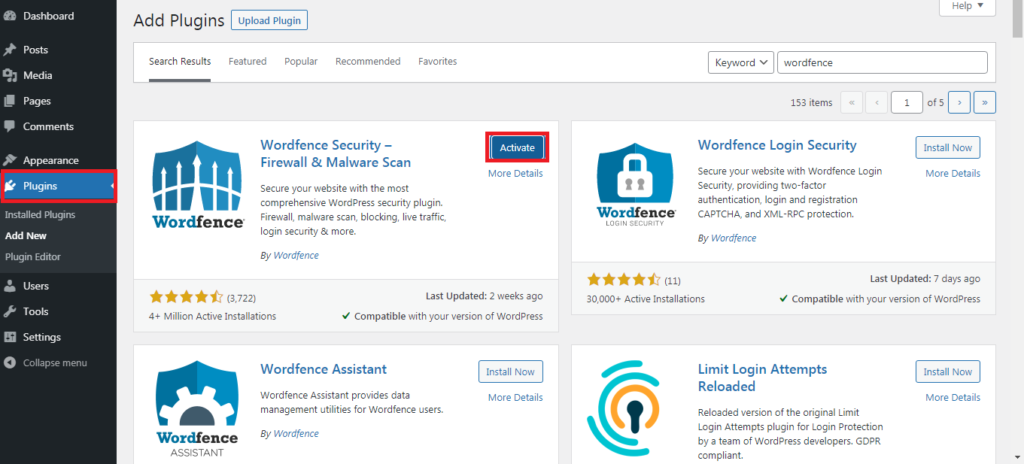
Wordfence Security is a comprehensive security plugin that helps protect your WordPress site from hacking attempts and malicious threats. It includes various features to ensure your site remains secure and protected.
Key Features:
- Firewall Protection: Blocks malicious traffic and provides real-time security monitoring.
- Login Security: Includes options for two-factor authentication and login attempt monitoring to prevent unauthorized access.
- Malware Scan: Regularly scans your site for malware and vulnerabilities, alerting you to potential issues.
Benefits:
- Enhanced Security: Provides multiple layers of protection against a wide range of security threats.
- Real-Time Monitoring: Offers live traffic monitoring and security alerts to keep you informed of potential issues.
- Customizable Settings: Allows you to configure security settings to match your site’s specific needs.
How to Use Wordfence Security:
- Install and Activate: Navigate to Plugins > Add New, search for Wordfence, and install and activate the plugin.
- Run Initial Scan: Perform an initial scan to identify any existing issues and configure the firewall settings.
- Regular Monitoring: Regularly check the Wordfence dashboard for security alerts and updates.
UpdraftPlus
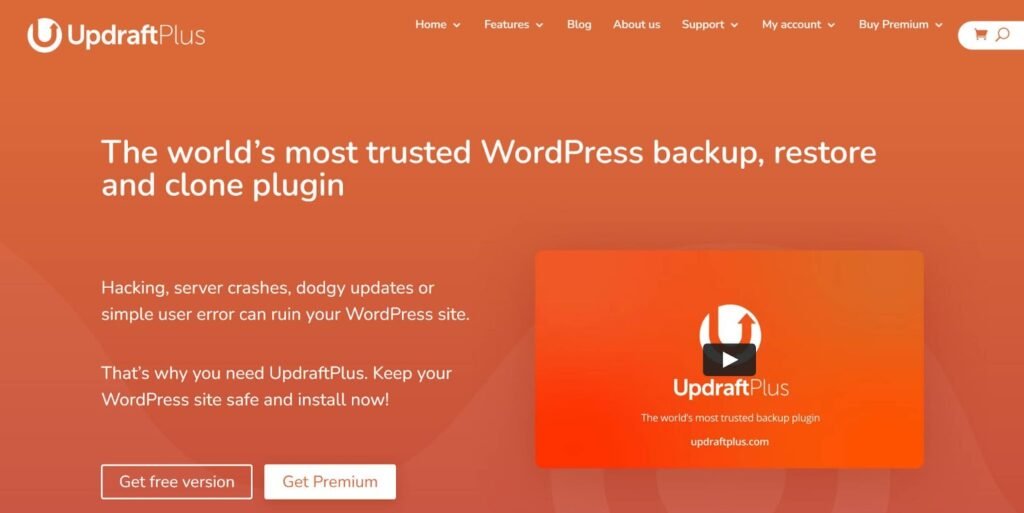
UpdraftPlus is a robust backup plugin that ensures your WordPress site’s data is securely backed up and easily recoverable. It simplifies the backup and restoration process, giving you peace of mind.
Key Features:
- Automated Backups: Schedule regular backups of your site’s files and database to ensure you have up-to-date copies.
- Cloud Storage Integration: Save backups to cloud storage services like Google Drive, Dropbox, and Amazon S3.
- One-Click Restore: Easily restore your site from a backup with a single click, minimizing downtime in case of issues.
Benefits:
- Reliable Backups: Ensures that your site’s data is safely backed up, protecting against data loss and site crashes.
- User-Friendly: The setup process is straightforward, and managing backups is easy through the plugin’s interface.
- Flexible Storage Options: Choose from various cloud storage options to suit your preferences.
How to Use UpdraftPlus:
- Install and Activate: Go to Plugins > Add New, search for UpdraftPlus, and install and activate the plugin.
- Configure Backup Settings: Set up your backup schedule and choose your preferred cloud storage option in the UpdraftPlus settings.
- Monitor Backups: Regularly check the backup logs to ensure successful backups and manage any issues that arise.
Smush Image Compression
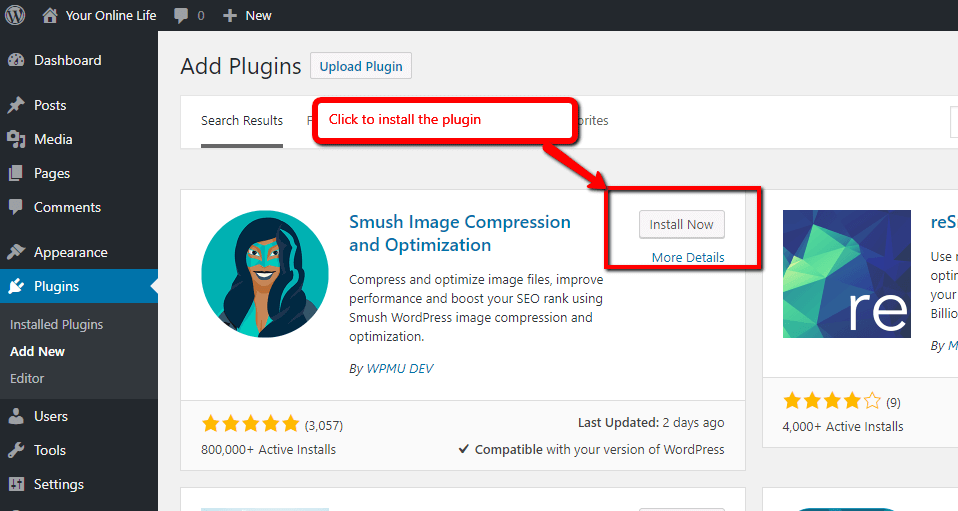
Smush Image Compression is a powerful plugin designed to optimize and compress images on your WordPress site, improving load times and overall site performance.
- Image Compression: Automatically compresses images without compromising quality, reducing file sizes and speeding up page load times.
- Bulk Smush: Allows you to compress multiple images at once, saving time and effort.
- Lazy Loading: Implements lazy loading to defer the loading of images until they are visible on the user’s screen.
Benefits:
- Faster Load Times: Compressed images contribute to faster page loading, enhancing user experience and SEO performance.
- Easy to Use: The plugin integrates seamlessly with your media library, making image optimization straightforward.
- Improved Performance: By reducing image file sizes, Smush helps improve your site’s overall performance and efficiency.
How to Use Smush Image Compression:
- Install and Activate: Search for Smush in the Plugins section, install, and activate the plugin.
- Configure Settings: Access the Smush settings to enable automatic compression and configure bulk smush options.
- Optimize Images: Review and optimize existing images, and ensure new images are automatically compressed.
Contact Form 7
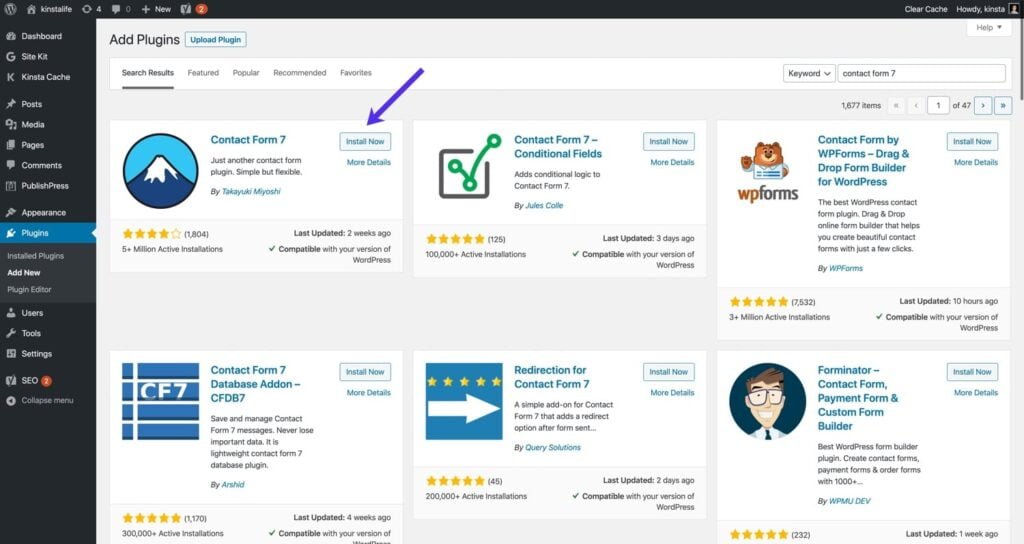
Contact Form 7 is a flexible and easy-to-use plugin for creating and managing contact forms on your WordPress site. It allows you to customize forms to collect information from users effectively.
Key Features:
- Form Customization: Create and customize contact forms with various fields, such as text boxes, checkboxes, and drop-down menus.
- Spam Protection: Integrates with Akismet and Google reCAPTCHA to prevent spam submissions.
- Email Notifications: Configure email notifications to receive form submissions directly in your inbox.
Benefits:
- Simple Setup: Setting up and managing forms is straightforward, with no coding required.
- Customizable: Offers extensive customization options to tailor forms to your needs.
- Integration: Works well with other plugins and services, enhancing form functionality.
How to Use Contact Form 7:
- Install and Activate: Go to Plugins > Add New, search for Contact Form 7, and install and activate the plugin.
- Create a Form: Navigate to the Contact Form 7 menu and create a new form using the provided shortcode.
- Embed Form: Add the form to any page or post using the shortcode provided by Contact Form 7.
MonsterInsights
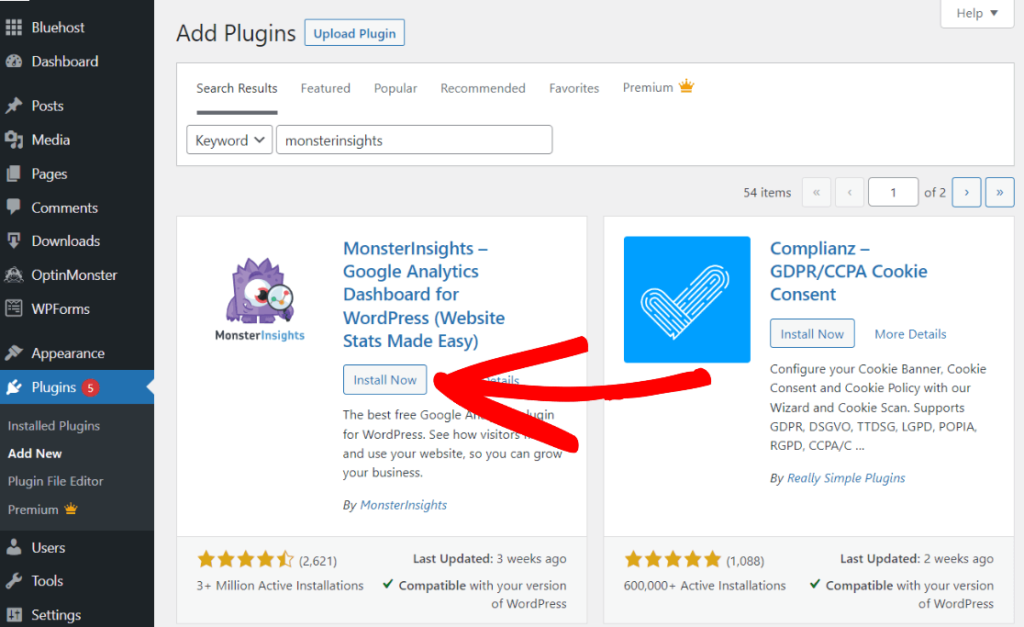
MonsterInsights is a powerful Google Analytics plugin that provides detailed insights into your website’s traffic and user behavior. It helps you track and analyze data to make informed decisions.
Key Features:
- Google Analytics Integration: Seamlessly integrates with Google Analytics to track site performance and user interactions.
- Custom Reports: Generate custom reports to view specific metrics and trends relevant to your business.
- Real-Time Statistics: Monitor real-time traffic data and user behavior on your site.
Benefits:
- Data-Driven Insights: Gain valuable insights into your site’s performance and user behavior, helping you make data-driven decisions.
- User-Friendly: Provides an easy-to-use interface for viewing and analyzing Google Analytics data without leaving your WordPress dashboard.
- Enhanced Tracking: Offers advanced tracking options to measure various aspects of your site’s performance.
How to Use MonsterInsights:
- Install and Activate: Search for MonsterInsights in the Plugins section, install, and activate the plugin.
- Connect Google Analytics: Follow the setup wizard to connect your Google Analytics account to MonsterInsights.
- View Reports: Access MonsterInsights’ dashboard to view and analyze your site’s traffic and performance metrics.
FAQs
Why are these plugins considered essential?
These plugins are essential because they address critical aspects of website management, including SEO, performance, security, backup, and user engagement. They help enhance your site’s functionality and ensure a smooth user experience.
Can I use all these plugins together?
Yes, these plugins are designed to work well together, but it’s important to configure them properly to avoid conflicts and ensure optimal performance.
Are there any alternatives to these plugins?
While there are alternative plugins available, the ones listed here are highly recommended due to their popularity, reliability, and extensive features. You may explore alternatives based on specific needs or preferences.
How do I choose the right plugin for my site?
Consider your site’s specific needs and goals when choosing plugins. Evaluate features, compatibility, and user reviews to determine which plugins best align with your requirements.
You’re welcome! If you enjoyed this article and found it helpful, be sure to visit our blog regularly for more insightful content.