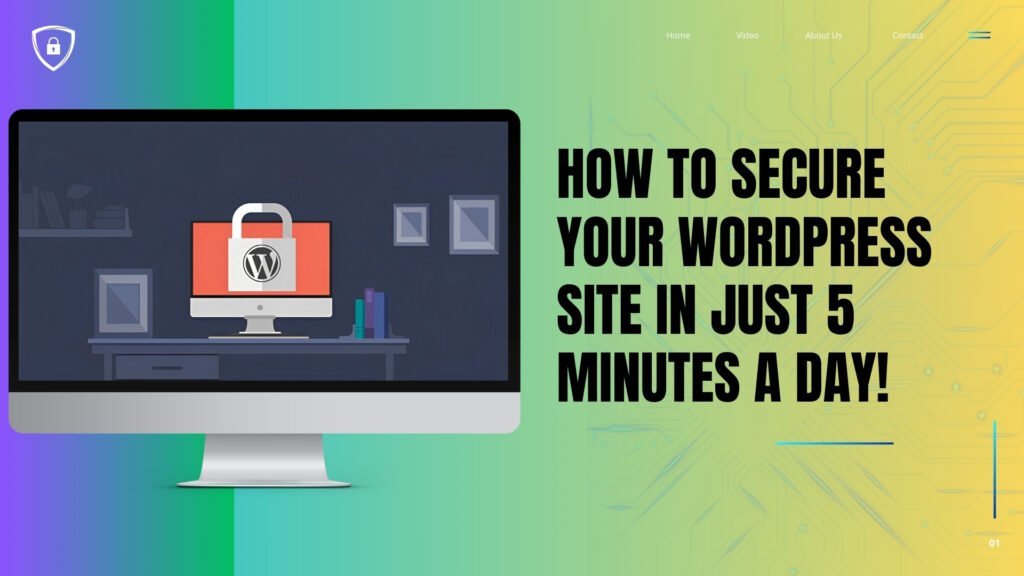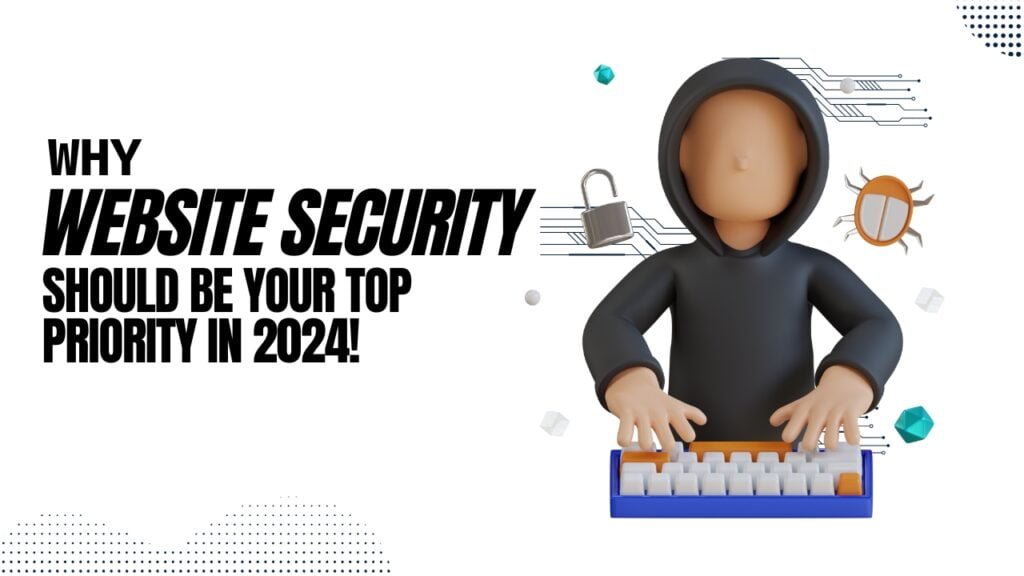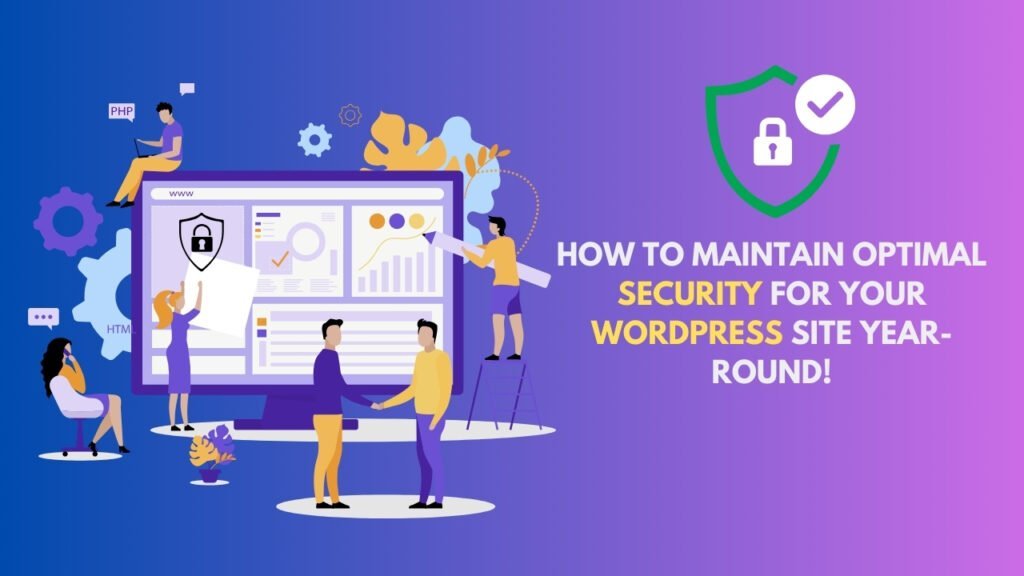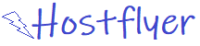Securing your WordPress site from the ever evolving onslaught of cyber threats is crucial in today’s digital landscape. Even seemingly innocuous vulnerabilities can expose your site and data to nefarious actors seeking unauthorized access orsensitive information theft. However, protecting your website from harm does not need to be an immensely complicated endeavor. By dedicating a scant few minutes daily to several straightforward security practices, you can significantly reduce risks while keeping your site safely guarded. This guide will walk you through simple yet effectual steps for bolstering your WordPress security, ensuring your site remains resilient to malfeasance without demanding sophisticated technical acumen.
Install a Security Plugin
One of the most effortless ways to fortify the defenses of your WordPress site involves deploying a security plugin. These plugins offer a cornucopia of protective capacities, ranging from malware scanning and remediation to virtual firewall installation and management. Implementing even a single plugin can vastly strengthen a site’s armor against the constant background noise of the digital domain.
Top Security Plugins for WordPress
- Wordfence – It gives full security suite that comprises the firewall protection, malware scan, as well as login security.
- Sucuri – This provides website monitoring with malware removal as well as having a very powerful firewall to block traffic by malicious users.
- iThemes Security is more focused on preventive measures against the most common security issues WordPress faces, that being brute-force attacks.
Also Read: Top 9 WordPress Security Tools That Will Save Your Site!
Keep WordPress, Themes, and Plugins Updated
One of the common entry points hackers use is outdated software. Usually, by ensuring you’re up to date on WordPress core and theme and plugin updates, you’ll generally be patching security vulnerabilities to keep the site safe.
Why Updates Are Essential
Hackers often exploit known, unpatched software vulnerabilities. Upgrading everything is the surest way to get the latest security patches.
How to Automate Updates
You can automate updates using plugins like Easy Updates Manager or enable automatic updates through your hosting provider. Read this guide to automate your WordPress updates.
Use Strong Passwords and Two-Factor Authentication
The first one is a password-the first line of defense against crackers. Attacks by crackers include password guessing by brute-force methods. Therefore, use of dissimilar and powerful passwords for your WordPress Admin and user accounts lowers the attack vector.
Why Two-Factor Authentication (2FA) Matters
Second, more security is offered since there has to be another source of verification other than your password. Even in case whereby the password becomes compromised, 2FA might deny unauthorized access.
Recommended Tools for Strong Passwords and 2FA
- LastPass: A password manager that helps you create and store cryptic passwords.
- Google Authenticator: Offers you the time-based one-time password (TOTP) for the use of 2FA.
Limit Login Attempts
It will help reduce log-ins as this is opposed to brute force attacks; hackers just sit there trying new passwords in their quest to break into the website.
How Limiting Login Attempts Protects Your Site
It will curb repeated log-ins of IP addresses with the wrong password by limiting the number of log-ins.
Best Plugins to Limit Login Attempts
- Login LockDown: Track logins, lock out after a number of failed logins.
- WP Limit Login Attempts: Give customizable settings on limiting login attempts and block IPs.
Regularly Back Up Your Site
However, more important is the use of a backup system in recovering your site in case of a security breach or loss of data. For this reason, you want to maintain regular backups so that in case something goes wrong with your site, you can easily revert back to some previously known state.
How Often Should You Back Up Your Site?
You should back up every day, or at least, every week. Your backup frequency will be proportional to the number of times you update content on your site.
Best Backup Plugins for WordPress
- UpdraftPlus: allows for scheduling automatic transfers to external locations like Google Drive and Dropbox.
- BackupBuddy: Provides complete backups and database/file backups.
Also Read: The Ultimate WordPress Security Checklist for Peace of Mind!
Change Your Default Admin Username
Using “admin” as your username makes it easy for hackers to guess your login credentials. Change the default admin name and you are adding extra security.
Why “Admin” is a Security Risk
Hackers usually attack default names like “admin” because many use it; therefore, change it to something unique, and it becomes hard to figure out your login credentials.
How to Change Your Admin Username?
You can’t change the username in WordPress directly, but you create another user with some other username and make him admin.
Manage User Permissions Carefully
Limiting user permissions is crucial for maintaining site security. Ensure that each user only has the permissions they need.
Importance of User Roles
User roles define what actions users can perform on your site. Limiting permissions reduces the risk of accidental changes or security breaches.
How to Manage User Permissions
You can manage user roles through the WordPress dashboard. Plugins like User Role Editor allow you to customize permissions based on your needs.
Securing Your WordPress Database
It is the database where your WordPress stores all your site’s data. To a hacker, it will be on the target list.
Why Your Database Needs Protection
If your database is compromised, so is your entire site. Securing it should be a top priority.
Tips to Secure Your Database
- Change the default table prefix.
- Use strong database passwords.
- Limit database access to only essential users.
Disabling File Editing in WordPress
WordPress allows you to edit theme and plugin files right from the dashboard, but this leaves you very open to a lot of security threats.
Risks of File Editing
Even after access to the dashboard, it won’t take much time for him to alter your files and inject malicious code.
How to Disable File Editing
To enable the ‘Disable the File Edit feature from WordPress Dashboard’ filter, add this line in your wp-config.php file:
define('DISALLOW_FILE_EDIT', true);This simple step can prevent unauthorized file modifications.
Use a Web Application Firewall (WAF)
A Web Application Firewall, or WAF for short, is a system which sifts through traffic in both directions between your website and the internet. That makes it safer for you.
Benefits of a WAF
A WAF can block malicious traffic before it reaches even your website. It can basically prevent SQL injection and cross-site scripting attacks.
How to Set Up a WAF on WordPress
Plugins available to provide WAF services include Cloudflare and Sucuri. Both are setup and managed from your WordPress dashboard.
Also Read: The Hidden Dangers Lurking in Your WordPress Site and How to Fix Them!
Scan Your Site for Malware
Even with all these measures in place, it is still prudent to monitor your site for malware.
How Malware Affects Your Site?
Having malware on a site can result in so many serious consequences, including slowing it down to theft of sensitive information; some may even get your site blacklisted by search engines. This malware can be caught early by regular monitoring before it causes major damage.
Best Malware Monitoring Tools
- MalCare: Provides live malware detection and removal.
- Wordfence: It scans for malware as part of its very comprehensive security suite offered .
- SiteLock: Features daily malware scans and auto removal.
Using Secure Hosting Services
Your hosting provider plays a huge role in your site’s security.
What Makes a Hosting Service Secure?
Using a secure hosting service that features active ones, like automatic updates, SSL certificates, daily backups, and DDoS protection, may keep your website away from such threats.
Recommended Secure Hosting Providers
- SiteGround: Known for its excellent security features and customer support.
- Kinsta: Offers managed WordPress hosting with advanced security measures.
- Bluehost: Provides affordable hosting with robust security features.
Conclusion
Securing your WordPress site does not have to be the intimidating beast that many imagine. You only need to commit five minutes a day to these practices because, together, they will minimize risks of cyber attacks as much as possible while keeping your site safe. Installing security plugins, keeping your software updated, and regularly monitoring for malware represent some of the steps you can take to keep ahead of potential dangers and stay safe. However, remember, a secure site is a successful one, so take your time to protect that investment.
Also Read: Is Your Website at Risk? Learn the Best Security Practices Now!
FAQs
How often should I update my WordPress plugins?
Update your plugins whenever a new version of them is available because updates usually come with the latest security patches.
Am I completely dependent on a WordPress plugin to secure my site?
No, you are not. Plugins can make things much easier, but you can even apply your own security measures manually even through strong passwords, two-factor authentication, limiting login attempts, among others.
How do I back up my WordPress website?
You can back up using the UpdraftPlus plugin or just manually export your database and files.
Is a free security plugin good enough to protect my website?
The free security plugins may suffice to offer the core protection, but serious functions like firewall protection and malware removal can only be accessed when upgraded into a premium version of the SSL.