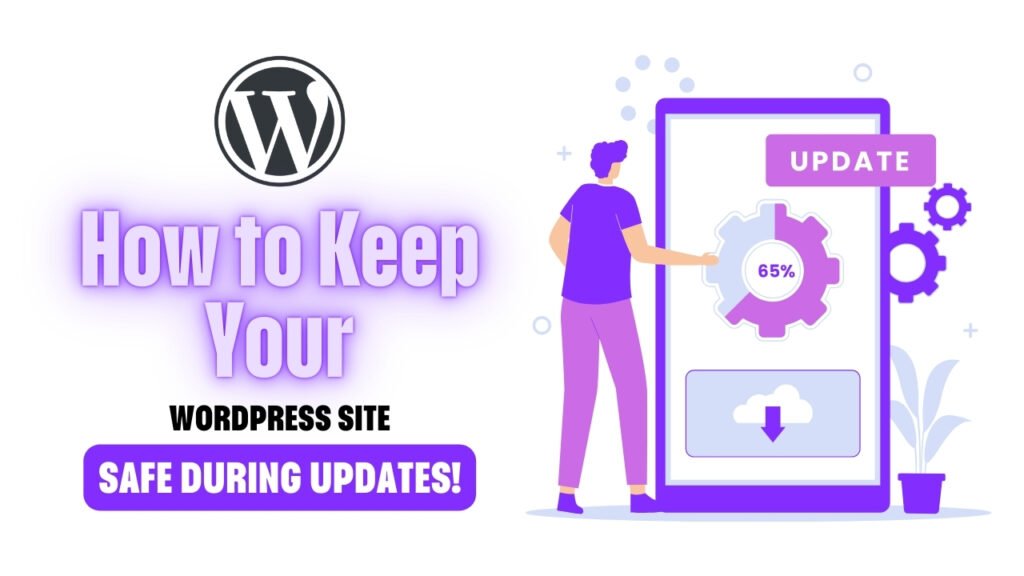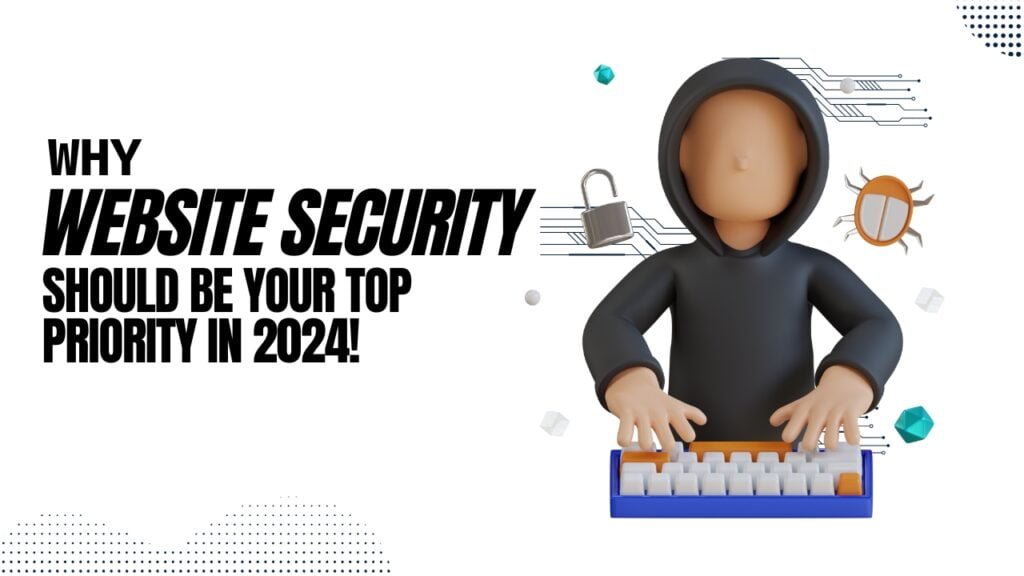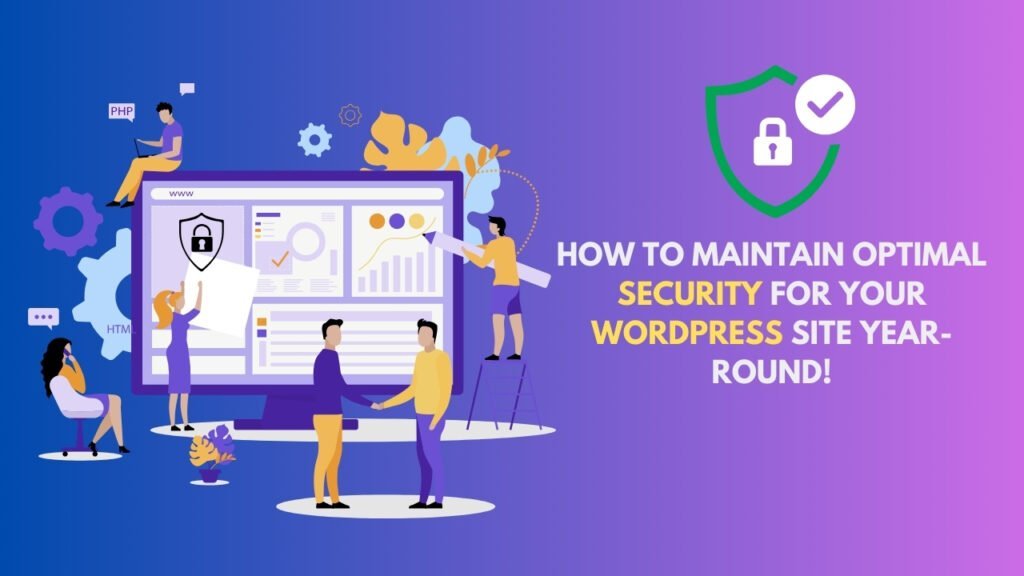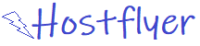Keeping your WordPress site secure during updates is crucial for maintaining its integrity and functionality. WordPress updates, whether for core software, themes, or plugins, are essential for performance enhancements and security fixes. However, they can sometimes lead to compatibility issues or unexpected bugs. Understanding how to manage these updates safely can prevent potential disruptions and protect your site from vulnerabilities.
Understanding the Importance of WordPress Updates.
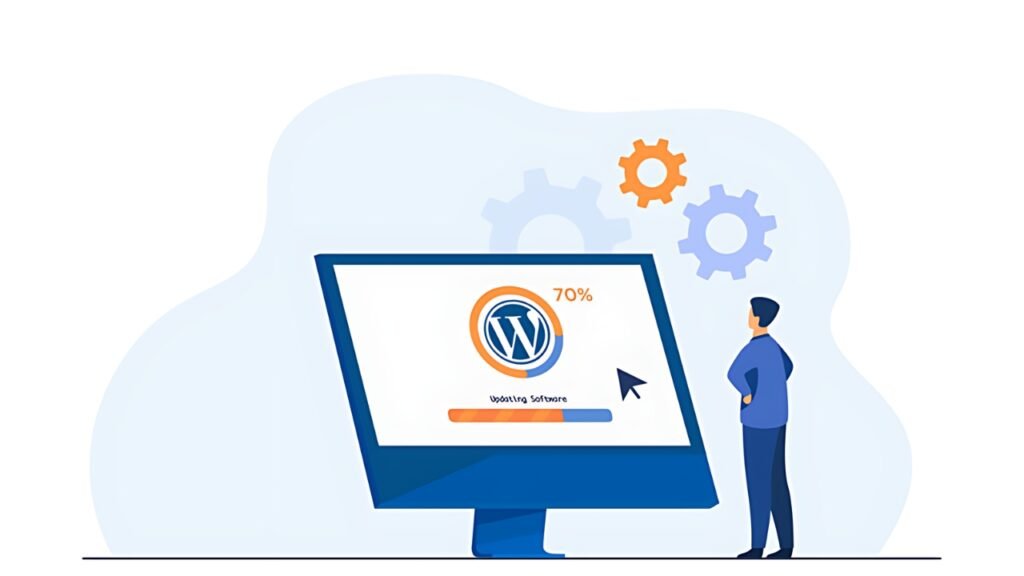
WordPress updates are fundamental to keeping your website secure and functional. They often include critical patches for security vulnerabilities, performance enhancements, and new features. Ignoring these updates can expose your site to risks like hacking, malware, and compatibility issues. Regularly updating your WordPress core, themes, and plugins ensures that you are protected against the latest threats and bugs.
Key Benefits of Updating:
- Security Patches: Updates often fix security vulnerabilities that could be exploited by hackers.
- Performance Enhancements: New updates can improve site speed and efficiency.
- Feature Improvements: Updates may add new features or enhance existing ones.
- Bug Fixes: Address issues from previous versions to ensure smooth operation.
Common Risks Associated with WordPress Updates
While updates are essential, they can come with risks. Understanding these risks helps in preparing for and mitigating potential issues.
Potential Risks:
- Compatibility Issues: New updates may not always be compatible with existing themes or plugins.
- Site Downtime: During updates, your site might experience temporary downtime.
- Loss of Customization: Updates might overwrite custom changes made to themes or plugins.
- Performance Degradation: Some updates may initially slow down your site due to bugs or conflicts.
Precautionary Measures:
- Read Update Logs: Review update notes and changelogs to understand what’s changing.
- Check Compatibility: Ensure compatibility with your current setup before updating.
Preparing for Updates: What You Need to Know
Preparation is key to a smooth update process. Proper preparation reduces the risk of issues and ensures you can handle any problems that arise.
Preparation Steps:
- Check Update Details: Review the details of the update to understand what changes will be made.
- Inform Stakeholders: If your site is part of a larger organization, inform relevant team members about the update.
- Schedule Updates: Plan updates during low-traffic periods to minimize impact on users.
Preparation Checklist:
- Review update notes.
- Schedule a maintenance window.
- Notify your team.
Creating a Backup Before Updates
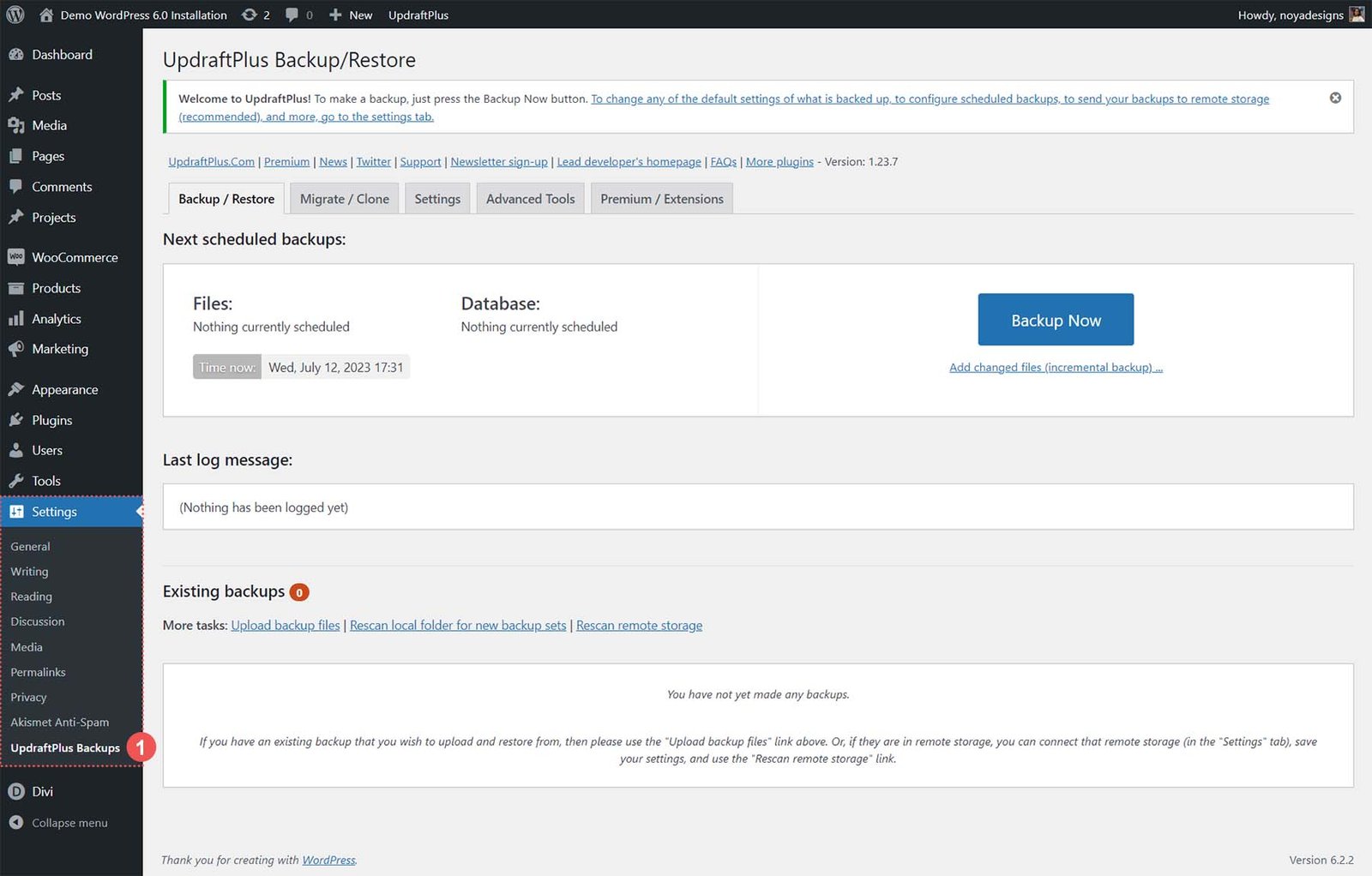
Backing up your WordPress site before performing any updates is a critical step. This ensures you have a restore point if something goes wrong.
Backup Methods:
- Manual Backup: Use FTP and phpMyAdmin to create backups of your site files and database.
- Automated Backup Plugins: Utilize plugins like UpdraftPlus or BackupBuddy for scheduled backups.
Backup Checklist:
- Backup site files.
- Backup database.
- Verify backup integrity.
Example Backup Schedule:
| Frequency | Action |
|---|---|
| Daily | Backup site files and database |
| Weekly | Verify backup integrity |
| Monthly | Test restore process |
Must Read: How to Maintain Optimal Security for Your WordPress Site Year-Round!
Testing Updates in a Staging Environment
Testing updates in a staging environment allows you to check for compatibility issues and other problems without affecting your live site.
Steps for Testing Updates:
- Create a Staging Site: Duplicate your live site to a staging environment.
- Apply Updates: Perform updates on the staging site first.
- Test Functionality: Check all site functionalities to ensure they work as expected.
Benefits of a Staging Site:
- Safe Testing: Test updates without risking live site functionality.
- Early Detection: Identify potential issues before they affect your users.
Checking Plugin and Theme Compatibility
Before applying updates, ensure that your plugins and themes are compatible with the new WordPress version.
Compatibility Checks:
- Update Logs: Check plugin and theme changelogs for compatibility information.
- Developer Documentation: Review developer notes for any compatibility issues.
Compatibility Checklist:
- Review update logs.
- Check developer documentation.
- Test in a staging environment.
Updating Your WordPress Core Safely
Updating the WordPress core is crucial but needs to be done carefully to avoid breaking your site.
Core Update Process:
- Backup First: Always back up your site before initiating the core update.
- Use Built-in Tools: Utilize WordPress’s built-in update feature.
- Check Site After Update: Verify site functionality and performance post-update.
Core Update Best Practices:
- Read Release Notes: Understand changes and improvements.
- Monitor Site Performance: Check for any performance issues.
Handling Plugin and Theme Updates
Updating plugins and themes is essential for site functionality and security. However, it requires careful handling to avoid conflicts.
Plugin and Theme Update Process:
- Backup Site: Ensure a recent backup is available.
- Update One at a Time: Update plugins and themes individually to isolate issues.
- Test Functionality: Check site functionality after each update.
Update Management Tips:
- Regular Updates: Keep plugins and themes up to date to avoid compatibility issues.
- Check Compatibility: Ensure that updates are compatible with your WordPress version.
What to Do If Something Goes Wrong?
Despite best efforts, issues may arise after updates. Knowing how to address them can minimize downtime and restore site functionality.
Troubleshooting Steps:
- Check Error Logs: Review server error logs for clues.
- Restore Backup: Use your backup to revert to a previous version.
- Deactivate Plugins: Temporarily deactivate plugins to identify conflicts.
Troubleshooting Tips:
- Seek Support: Contact plugin or theme developers if you encounter specific issues.
- Use Forums: Visit WordPress forums for community support.
Using Security Plugins to Enhance Safety
Security plugins can provide additional protection and monitoring during updates, ensuring your site remains safe.
Recommended Security Plugins:
- Wordfence Security: Provides firewall and malware scanning.
- Sucuri Security: Offers website firewall and monitoring services.
Security Plugin Features:
- Real-time Monitoring: Track changes and potential threats.
- Firewall Protection: Block malicious traffic and attacks.
Regular Maintenance and Monitoring
Ongoing maintenance and monitoring are essential for keeping your WordPress site secure and performing optimally.
Maintenance Tasks:
- Regular Updates: Apply updates promptly to ensure security.
- Performance Monitoring: Track site performance and address issues.
Monitoring Tools:
| Tool | Function |
|---|---|
| Google Search Console | Monitors site health and errors |
| Uptime Robot | Tracks site uptime and downtime |
Tips for Secure WordPress Update Practices
Implementing secure update practices can prevent issues and enhance site stability.
Update Practices:
- Schedule Regular Updates: Apply updates on a regular schedule.
- Use Strong Passwords: Ensure all accounts have strong, unique passwords.
- Limit User Access: Restrict access to update features to trusted users.
Best Practices:
- Regular Backups: Always backup before updates.
- Monitor Updates: Keep track of all updates and their impact on your site.
Keeping Your Site Updated Beyond Software Updates
Keeping your site updated involves more than just software updates. Regular reviews and optimizations are essential for long-term success.
Ongoing Site Management:
- Content Updates: Regularly update and add new content.
- Performance Reviews: Periodically review and optimize site performance.
Long-term Site Health:
| Task | Frequency |
|---|---|
| Content Review | Monthly |
| Performance Optimization | Quarterly |
| Security Audit | Biannually |
Understanding WordPress Update Logs
WordPress update logs provide information about changes and improvements in each update.
Reviewing Update Logs:
- Changelogs: Check for new features and bug fixes.
- Release Notes: Understand the impact of each update.
Update Log Benefits:
- Informed Decisions: Make informed decisions about applying updates.
- Issue Identification: Identify potential issues before applying updates.
Impact of Updates on Site Performance
Updates can affect site performance, both positively and negatively. Monitoring and managing these impacts is crucial.
Performance Considerations:
- Speed Improvements: Updates can enhance site speed.
- Potential Slowdowns: Initial updates may slow down the site.
Performance Management Tips:
- Monitor Speed: Use tools like Google PageSpeed Insights to track performance.
- Optimize Post-Update: Address any performance issues after updates.
Best Practices for Updating Themes and Plugins
Updating themes and plugins is crucial for maintaining site functionality and security. Follow best practices to ensure a smooth process.
Theme and Plugin Update Tips:
- Update Regularly: Keep themes and plugins up to date to avoid compatibility issues.
- Test Updates: Test updates in a staging environment before applying to the live site.
Update Management:
| Step | Description |
|---|---|
| Backup Site | Ensure a recent backup is available |
| Update Individually | Update one theme/plugin at a time |
| Test Functionality | Verify site functionality post-update |
Troubleshooting Common Update Issues
Addressing common update issues quickly can minimize disruptions and restore site functionality.
Common Issues:
- Compatibility Conflicts: Conflicts with other plugins or themes.
- Site Downtime: Temporary unavailability of the site.
Troubleshooting Techniques:
- Error Logs: Review error logs for clues.
- Deactivate Plugins: Isolate issues by deactivating plugins or switching themes.
The Role of Hosting Providers in Updates
Your hosting provider plays a crucial role in managing and supporting updates.
Hosting Provider Responsibilities:
- Automated Updates: Some providers offer automated updates for WordPress core.
- Technical Support: Assist with issues arising from updates.
Choosing a Hosting Provider:
- Support Quality: Look for providers with strong support and update management features.
- Update Features: Ensure the provider offers features that support secure updates.
Educating Your Team About Update Procedures
Training your team on update procedures can ensure a smooth and secure update process.
Training Topics:
- Update Procedures: Teach team members how to apply updates safely.
- Troubleshooting: Provide guidance on resolving common update issues.
Team Training Checklist:
- Update Procedures Overview
- Backup and Restore Training
- Troubleshooting Techniques
The Future of WordPress Updates and Security
Staying informed about the future of WordPress updates and security trends helps in planning and preparing for upcoming changes.
Future Trends:
- Automated Updates: Increasing use of automated update systems.
- Enhanced Security Features: New security features and improvements.
Preparing for the Future:
- Stay Informed: Keep up with WordPress news and updates.
- Adapt Practices: Adjust updated practices based on new developments.
Must Read: Why Website Security Should Be Your Top Priority in 2024!
FAQs
Why is it important to back up my WordPress site before updates?
Backing up ensures you have a restore point in case the update causes issues or breaks your site.
What should I do if an update causes my site to go down?
Review error logs, restore your site from a backup, and check for plugin or theme conflicts.
How can I test updates before applying them to my live site?
Use a staging environment to apply and test updates before deploying them to your live site.
What role do security plugins play in update safety?
Security plugins help monitor and protect your site from potential threats during and after updates.
How can I stay informed about future WordPress updates and security trends?
Follow WordPress news, subscribe to updates from reliable sources, and participate in the WordPress community.